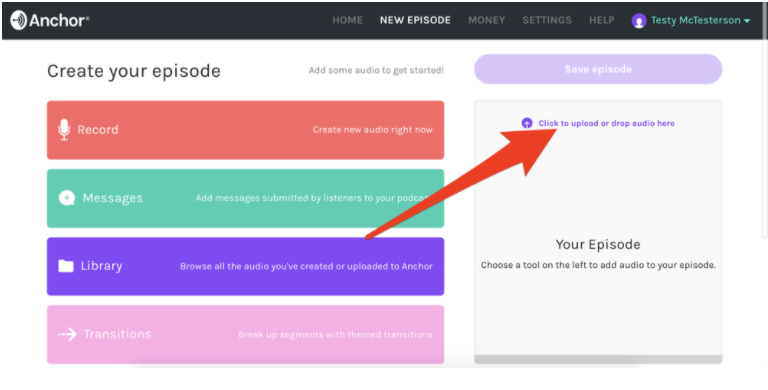ANchor Set Up
Setting Up Your South Hills Podcast
South Hills uses AnchorFM to upload and host our podcasts. It is a very intuitive system that functions across multiple platforms and devices.
The process of setting up a new account with them is very simple and takes about 15 minutes, but if you would like additional assistance you can follow the steps below.
-
If you already have a podcast set up and you are looking to transfer it to AnchorFM, CLICK HERE and follow the steps.
-
NOTE: You have to be logged out of AnchorFM to view the “transfer your podcast” page.
-
NOTE: You will still need to go through most of the steps below, but I recommend doing the transfer process first.
-
-
If you are setting up your podcast for the first time, CLICK HERE.
Create an account
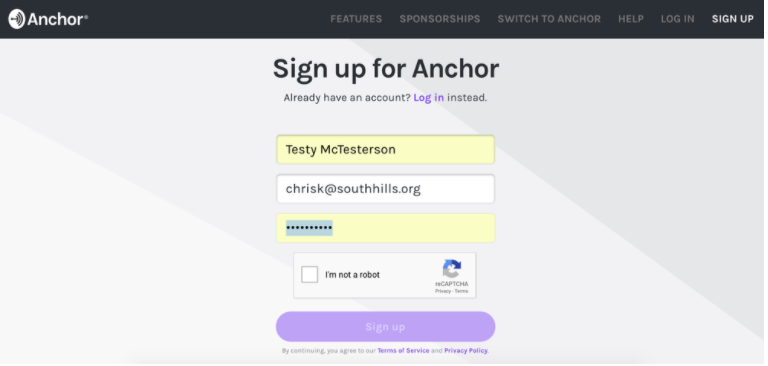
Once you log in
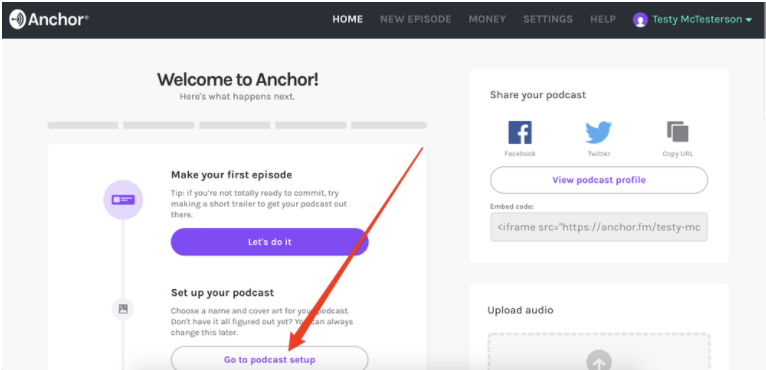
Podcast Details
Please use “South Hills YOUR CAMPUS” as the podcast name. For example, “South Hills Costa Mesa,” or “South Hills Riverside”
Feel free to create your own podcast description, but keep it simple and clear.
Select “Christianity” as your category because, well, that’s your category. If you are unsure about this, you click here to set up a one-on-one with Moses.
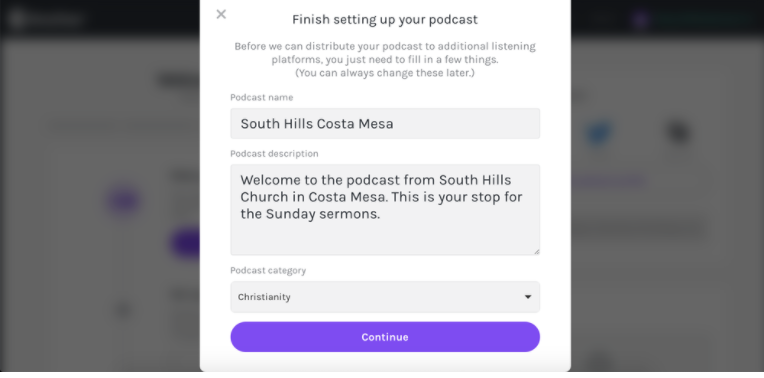
Cover Art
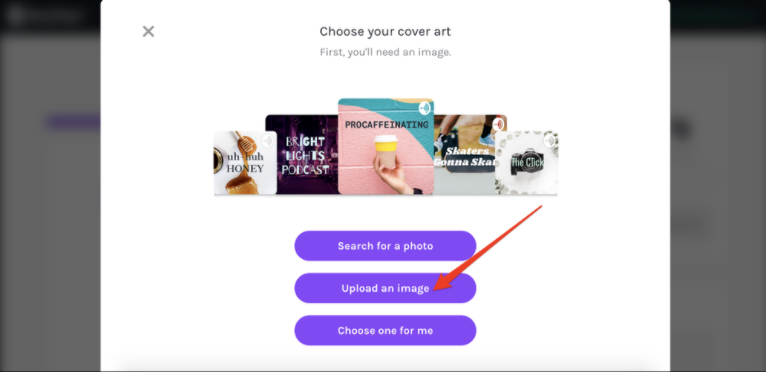
Turn off “apply text” toggle
Otherwise it will overlay text on your graphic. You don’t want that. Nobody does.
NOTE: You can turn off the AnchorFM logo/watermark on the top corner later in this tutorial.
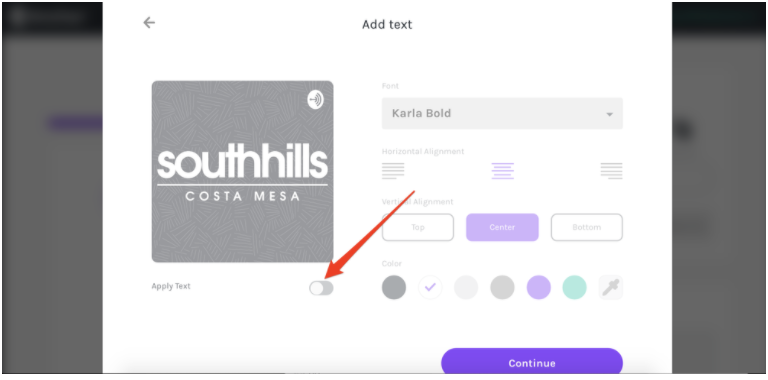
You’re getting closer!
Please click “Great, thanks!” Even websites appreciate good manners.
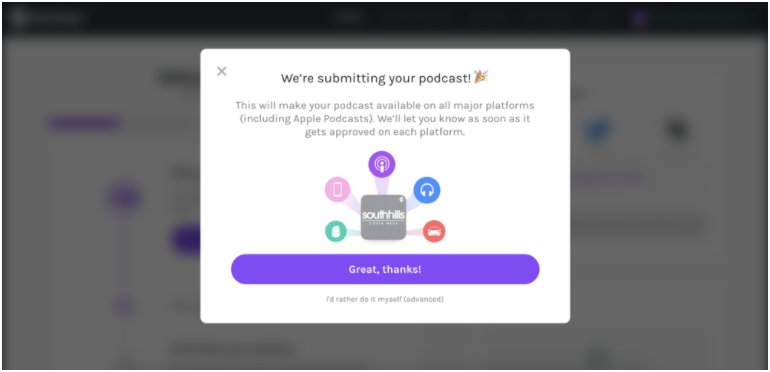
You’re almost there!
Click “SETTINGS” on the menu bar.
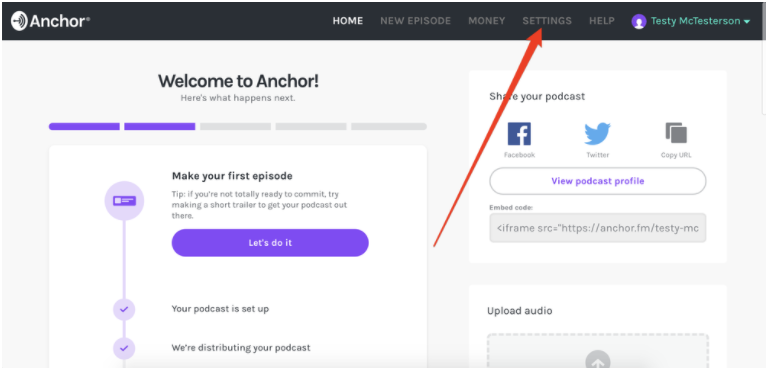
Confirm general settings
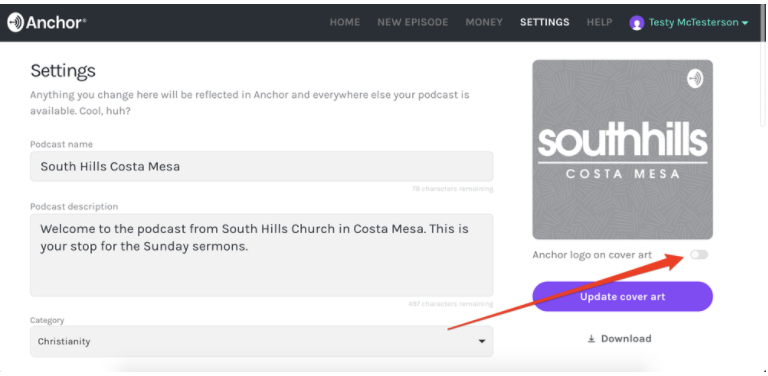
URLs, Names & More
Your Anchor profile URL should be “anchor.fm/southhillsYOURCAMPUSNAME” - This is no time to get creative, folks.
Your external website should be “www.southhills.org” OR “www.southhills.org/YOURCAMPUS”
Your name can be your personal name.
Your email should be your South Hills email address.
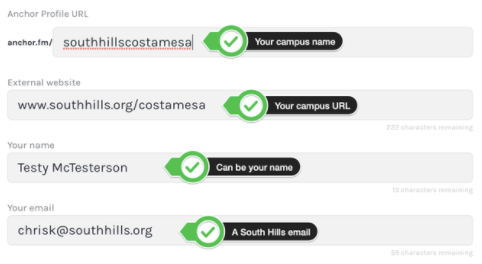
We all like the sound of free money…
But this isn’t as easy as it sounds, so please turn off the toggle switch about “listener support link”
You don’t need to change any settings on “Where your podcast can be heard” or “Advanced”
Click “Save”
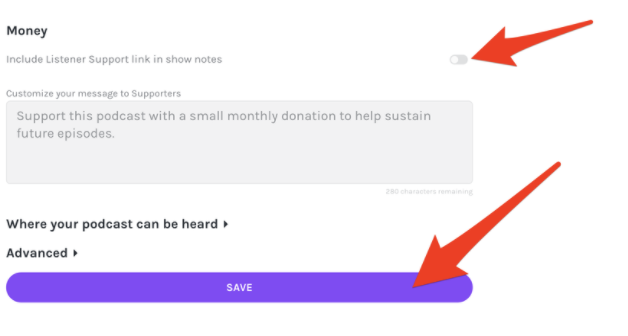
Ready to upload an episode?
Click “New Episode.” Confusing, right?
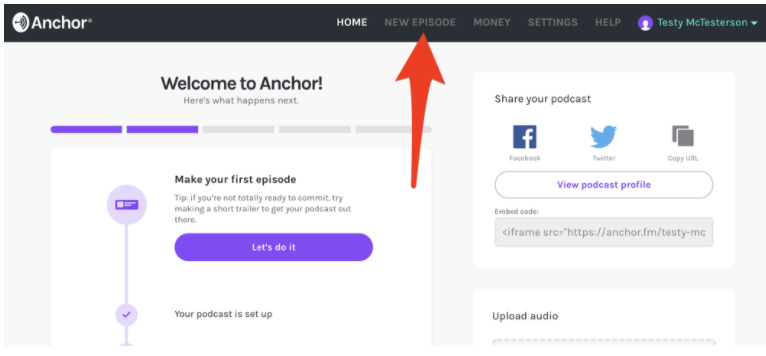
Creating Podcasts
Creating Podcasts
Anchor provides really cool resources for podcast creation - including great apps for your smart phones. However, MOST of us are just looking to upload our audio file. If this is you, then the “Click to upload or drop audio here” button is going to be your doorway into the wonderful world of podcasting.
We do not provide training on additional features. If you want to do more, you’ll just have to put on your big-boy pants and figure it out.